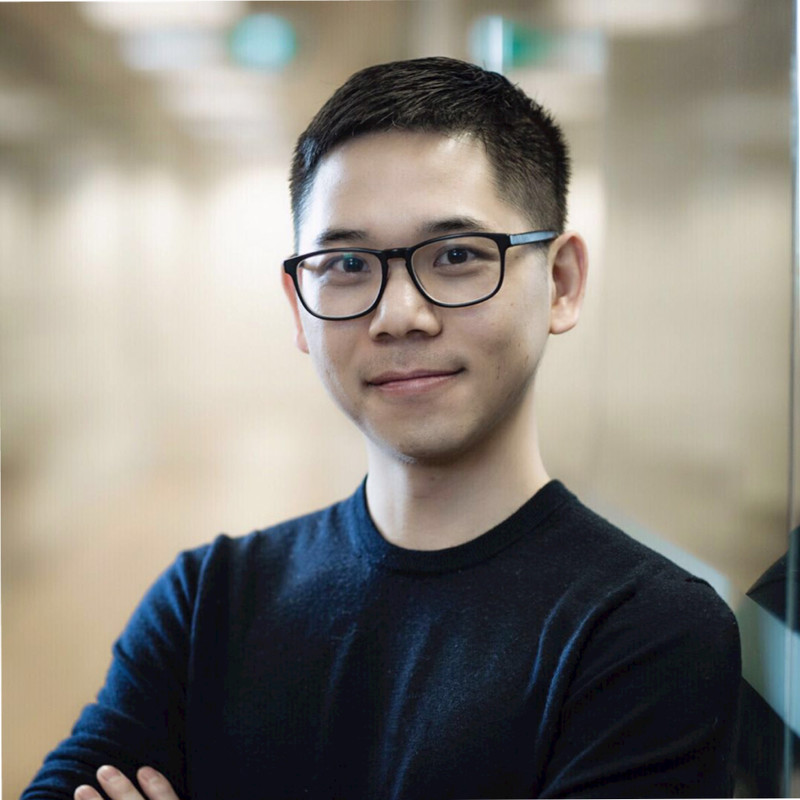Accessibility Comparison: Listbox vs. Menu
Why I write this post?
If you are fixing the accessibility (aka. a11y) issues of an existing site, and seeing a widget like below:
 (Image source: https://ca.puma.com/)
(Image source: https://ca.puma.com/)
Now answer this question: Which design pattern is this widget using?
Why is the question important? Because different widgets has different requirements on keyboard interactions, tag properties, states, etc.!
For example, you should be able to use the Space key to activate a dropdown if it is a menu, but there is no such key requirement for a listbox.
Another example: If a menu has submenu, your implementation should support left / right arrow keys to navigate to the submenus. Again, no such a thing for listboxes.
W3 ARIA site lists a handful of design patterns and widgets. But I was confused by these two particular ones: Listbox and Menu, because both of them can be implemented as a type of dropdown widget. So I decide to write a blog post to compare the two.
Which type of listboxes are we talking about?
Collapsable listboxes, like this one:

There are other types of listboxes, like scrollable listbox, where the options are listed in a flatten manner:

There are also multi-select listboxes:

You can see the difference easily between a dropdown and other types of listbox, so there’s no need to talk them here.
Single Select Listboxes vs. Menus
The comparisons are mainly from the W3 ARIA site.
- Menu button
- choosing an item can
- have sub-menu
- trigger an action
- menu closes (list boxes may not close if it is multi-select)
- menu buttons are usually organized as menu bar
- usually stays atop of the content area
- Example: Top nav bar is usually menu dropdown examples
- choosing an item can
- Keyboard interaction differences
- listbox
- Up / down arrow keys support
- Type a character and it will focus on the option item
- Home / End keys support are optional
- menu button
- Press enter to activate submenu or select the item, and closes the menu
- Space key is activate dropdown or submenu
- Up / down / left / right arrows
- Home / end keys
- Esc -> Close the menu
- Tab (shift + tab) -> move to the next element
- listbox
- ARIA states and properties
- listbox
role= listbox- Option element has
role= option - Each option is either a descendent of listbox element, or referenced by aria-owns element
- If an option is selected, then aria-selected = true
- menu button
role= buttonaria-haspopup= true / menu- If a dropdown is shown, aria-expanded = true
- item element has role = menuitem / menuitemcheckbox / menuitemradio
- To make focus work correctly,
tabindexneeds to set correctly
- listbox
Differences Summary
From the above comparison, you can see that:
- Listbox has less keyboard interactions to implement than menu button
- Listbox also has less complicated states and properties to implement
Another visual difference is that listboxes often come with scroll bar while menu usually has a flat layout. As a result, if you have long menu, it should probably be a listbox.
Going Back to the Beginning Question
Which widget is this?

To me, because it’s in a menu bar and it’s clear that it’s for navigation purposes, so it is a menu.
That means, we are supposed to at least use Space key to activate the dropdown menu. Unfortunately, that doesn’t work. Even a big brand like Puma doesn’t get this right. 🤷♂️
We see such navigation menu bars in many ecommerce sites, such as Amazon, Sephora, Ebay. And none of the navigation bars support using the Space key to expand dropdowns.
To my surprise, Kijiji navigation bar actually has Space key support. Esc and arrow keys also work great. Kudos to Kijiji:

Obviously we have a lot of room to improve in terms of accessibility!
Disagree? Other thoughts? Drop me a comment below!